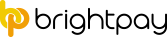Signing off on the contract
Until you tell the program that a contract is signed, it will show as Draft in the centre column.
In order to inform the program that a contract is signed either click the Sign icon or click the Set Date Signed button in the centre column.
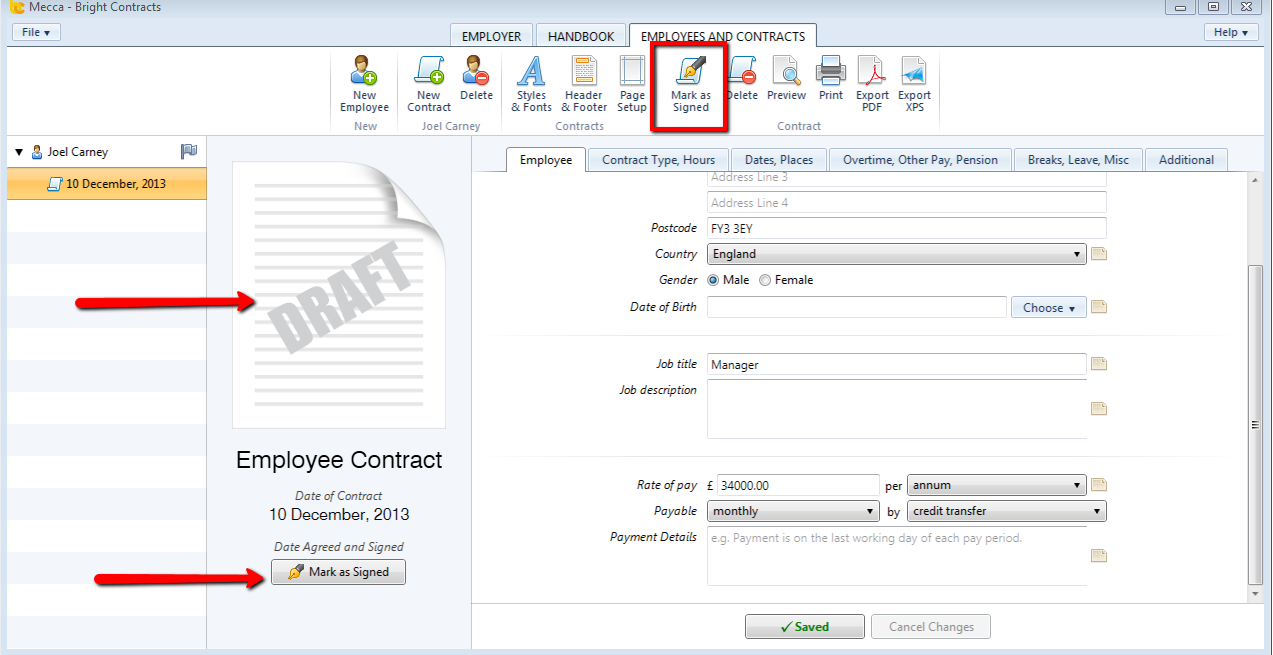
In the Date of Signature box, choose a date (if the prepopulated date is not correct) and click OK. Once signed, the contract is locked and cannot be amended. If an employee's terms and conditions subsequently change, issue a new contract.

Note: It is not a legal requirement that an employee signs their contract. The act of giving them the contract fulfils your legal obligations in the matter. It is best practice that the employee sign it signifying their agreement to the terms and conditions. It also forms proof that you have supplied them with their terms and conditions, should this be called into question.